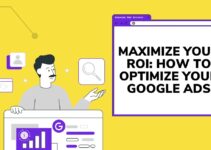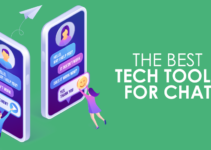Poor Wi-Fi speeds and not getting a good signal strength in rooms away from the router are some common problems people face every day. But that does not mean you have to live with them. There are different troubleshooting methods you can adopt to enhance your Wi-Fi internet speeds.
But it all starts with the selection of your ISP and internet plan. It is because your internet speeds are dependent on the speeds you get. Therefore, you should check Spectrum internet plans or plans of some other dependable ISP. When the speeds are good from the provider, you are less likely to face trouble.
Check out the following methods to boost your internet speeds and range:
Test Your Wi-Fi Speeds

Source:pinterest.com
The first step in increasing your Wi-Fi speeds should be to test what speeds you get without any troubleshooting methods. Choppy speeds on your mobile or laptop are not enough evidence of how good or bad the internet is. The reason is that there can be a number of reasons like data used in the background, downloading, or uploading. So, the best approach is to test the network speeds with an internet speed testing app.
You can check internet speeds from Fast.com and Speedtest by Ookla. Also, you can check speeds on both apps and cross-check the results. Confirm from the readings whether you are getting the desired speeds or not. Only adopt the troubleshooting methods if there is a clear difference in the speeds.
Connect to the 5GHz Band Instead of 2.4GHz
One thing you can try to increase your Wi-Fi speeds is to change your channel from 2.4GHz to 5GHz. Not all devices can connect to the 5GHz band but your phones and laptops can. And these are the ones that actually need fast internet with the least distortion.
But to do so, the first thing you need to check is whether your Wi-Fi router has the option or not. If it has the option, it is highly advisable to utilize it to your benefit.
Change Your Router’s Position

Source:netspotapp.com
In many instances, you can have much better internet speeds and signal strengths by repositioning your Wi-Fi router. The walls, doors, and dense electronics like refrigerators and other machines can obstruct your signals. Therefore, corners and nooks are not the ideal locations for your routers. Also, putting your Wi-Fi routers near windows can spread the signals more outwards.
So, what you should do instead is to place your router above the ground level and somewhere in the middle of the house. This way, you will experience internet strengths regardless of where you are in the house.
Restart Your Wi-Fi Router

Source:centurylink.com
Sometimes you are subscribed to a solid internet but you can still lose signals or access. Instead of panicking and trying any other fix, your first troubleshooting method should be restarting your connection. Most times this simple fix is good enough to get your access back. Also, speeds can be restored to normal on their own.
Adjust Directions of Antennas
The directions of your Wi-Fi antennas have a crucial part to play when it comes to how far the Wi-Fi signals extend. So, tweaking their directions can make a significant change. What will work for you depends on the number of antennas on the router.
Usually, Wi-Fi antennas have one or two external antennas. When you have two antennas, you can maximize the signal strengths by positioning one horizontally and the other vertically. The signal reception of the router and spreading can amplify this way. It is a bit tricky when you are dealing with a router with just one antenna. You will have to try different positions and then set the antenna in the direction with the highest signal strength.
Get Rid of Unwanted Users
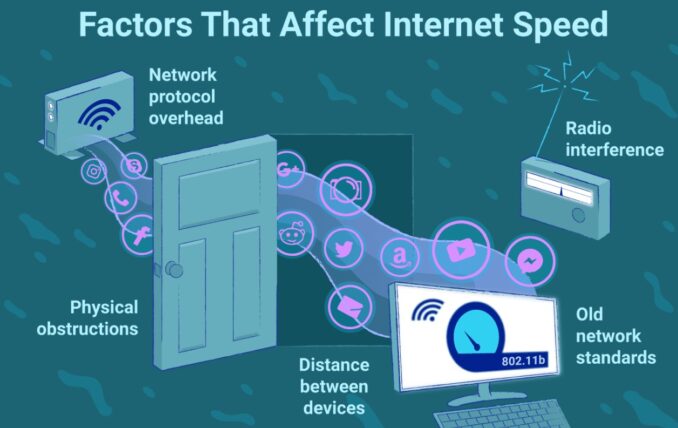
Source:facebook.com
More users can mean lesser Wi-Fi speeds for you. Whether you are watching a show on your favorite streaming service or competing in a high-intensity multiplayer, a higher number of users can cause choppiness. The most logical fix for this problem is to give access to lesser users.
Download the application or log in to your router to check the number of users connected to your Wi-Fi network. If there are devices you do not recognize, then it’s time to change your password. This way all the unwanted devices will disconnect. However, if your ISP does not have an application, the process of logging in and checking the number of users can be quite challenging. Also, you will have to connect all your devices to the connection again.
The fixes in this blog are likely to resolve your problem. But if they don’t, you should contact your internet provider.