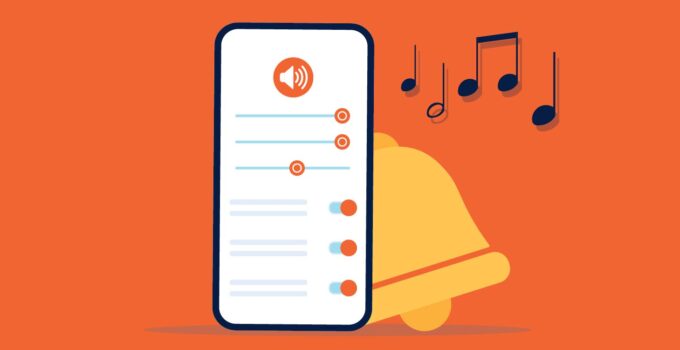Have you ever wondered why some phones have a different number of rings? Did you notice that a few mobiles have a lengthy ringtone, while some smartphones ring only once or twice? Do you want to know how much time an Android phone rings? The Android mobiles have the potential to play the ringtone for about 30 seconds.
The Android operating system does not come with a ringtone that lasts for thirty seconds, but it is possible to customize it. The ringtone’s ultimate length can range from fifteen to thirty seconds. However, thirty seconds is usually the upper limit. The ringtone might loop if it is more than thirty seconds long.
Step-by-step Guide To Increase The Ring Time In Your Phone

Source:nextpit.com
Make sure to follow these detailed steps if you want to extend the ringtone time on your smartphone.
Step 1: Tap The Phone App On Your Device
On your home screen, you can find the phone app, which is normally the phone receiver symbol. The number of seconds it takes for the call to be forwarded to the voicemail can be set, but the total number of rings cannot be. Not every phone company offers self-service codes.
These methods should work for T-Mobile and maybe other services that connect to the T-Mobile network. If this approach is not working, it is best to contact your provider’s customer support by dialing *611 from your Android device. You can explain that you want calls to ring for particular seconds prior to reaching voicemail.
Step 2: Press *#61# And Tap The Call Option
Your mobile will then show a screen with plenty of data, even a new phone number after you dial *#61#. This option is not supported by your provider if this code returns an error. The majority of ISPs tend to let users alter the forwarding delay in seconds.
Step 3: Compose The Phone Number
Save the number somewhere, as it is the voicemail line for the provider. You have to input the same number as part of a lengthier code in the new step. For instance, if you have a T-Mobile, the phone number is likely to be in the format of 19056499243.
Step 4: Enter The Service Code
Enter the code using the following syntax: **61*voice mail phone number**seconds#. Change “voice mail phone number” to the number you noted in the preceding step. You should also enter the number of seconds you want the ringtone to play in the “seconds” section.
For instance, if the number is 19056499243 and you prefer calls to ring for about 29 seconds, you should press **61*19056499243**29#. Even though ringtone durations differ, 10 seconds typically corresponds to three to four rings, and 30 seconds is about five to six rings.
Step 5: Tap the Call button
If everything is proper and your cell provider supports it, you will find a confirmation statement stating that the call forwarding settings have been adjusted. Press the code once more, but enter 30 in lieu of the number you originally entered if you want to reverse this setting after some time.
How To Alter The Number Of Rings Using A Different Ringtone

Source:itandcoffee.com.au
Here is another method that you can use to change the number of rings in your smartphone.
Step 1: Open your Android’s Settings
Scroll down from the upper side of the home screen and hit the gear icon in the top-right corner to open the settings on the Android device. Even though the Android may not have a setting that instantly alters the number of rings, it is possible to choose a short or long ringtone as per your preference. It is vital to remember that it would not alter the total duration needed for the incoming call to reach voicemail. So, it will only modify the total number of rings that will be audible for the owner of the device.
Step 2: Open Sounds and vibration or Sound
Now, you need to open the sound tab or sounds and vibration tab on your phone. This option will change depending on the type of smartphone you are using.
Step 3: Press Ringtone or Phone ringtone
It is then essential to access the ringtone menu on your phone. Options for phone ringtones and ringtones can be found in the menu.
Step 4: Tap Any Ringtone For Preview
Phone models offer different ringtone lengths and settings. Lengthy ringtones would produce fewer rings because some ringtones play a melody instead of a brief sound.
Step 5: Press the Back Or Save Button To Save The New Changes
In order to save the newly made changes, it is essential to press the Save button if it is present. A few phones might not retain a save option because the update happens automatically.
How To Set A Custom Ringtone On Android Device
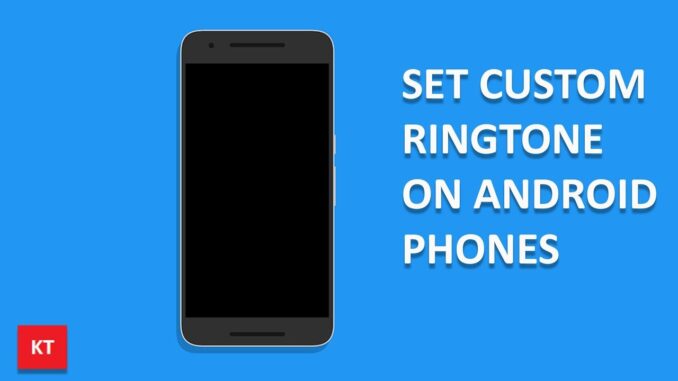
Source:youtube.com
Using a personalized ringtone on an Android device is simpler than you expect it to be. If you want to use different types of ring tones for your mobile phone, make sure to visit ZoneRingtones.com, where plenty of ring tones are available for free download. Here are the brief steps you should follow to use a customized ringtone on your mobile phone.
- Choose the audio recording MP3 file you prefer to utilize as a personalized ringtone in your mobile’s “Ringtones” option.
- Both a PC and a file manager app on the phone can be used for this.
- Navigate to the “Settings,” open the “Sound and vibration” tab, and press “Phone ringtone” after placing the audio in the proper folder.
- Choose the music file you wish to utilize as your personalized ringtone by tapping the “My Sounds” choice.
- After pressing the addition (+) sign, select “Save.”
Bottom Line
Ring time in mobile networks is typically 30 to 45 seconds if you use third-party apps. However, for landline networks, the ring duration is between 60 and 120 seconds. You can use the above methods to change the number of rings before the call reaches voicemail.